Introducing Diesel Explorer!
2 comments
Diesel Laptops is excited to announce our brand new diagnostic software application: Diesel Explorer! Diesel Explorer is a comprehensive software used for diagnostics on heavy-duty and medium-duty vehicles. The software will allow you to read all DTCs and faults from all standard vehicle modules while also giving you access to live data and trip information. Diesel Explorer even has built-in HTML reporting features.
Our software is RP1210 compliant so it will work with any normal datalink adapter that you commonly use with other aftermarket and OEM software. Setting up your adapter is made easy with Diesel Explorer because the software provides pictures of different adapters so you can ensure you're on the right settings.
Easily See Every DTC

The DTCs screen is the default screen that will show up once you’ve connected your datalink adapter. From here, you’re able to view all your active and inactive codes and see code information, including SPN, source description, FMI, count, and code description. You can also easily see your total code count, refresh, and clear codes. Depending on what vehicle you’re connected to, you can also see faults on other datalinks.
Information about Components

Here is where you’ll go to see all the modules that the adapter and software are picking up as well as information on those modules including manufacturer, serial number, and part number. This screen also has a refresh button so technicians can easily see if a module has fallen off.
View Live Parameters

This tab will show you live vehicle information that is updated in real-time, including coolant temperature, boost pressure, accelerator pedal position, and more. This data is listed in English, metric, and even binary values when applicable. Because this screen contains so much information, we’ve enabled a hide column feature that allows you only to see the information you need.
Total Vehicle Data and Trip Data

On this tab you can view static parameters such as fuel economy, total vehicle hours, and total distances. You can choose to view either accumulated vehicle totals or just data for the specific trip. You also have the ability to reset a trip here.
Built-in Reporting Features
Diesel Explorer has a built-in reporting feature that allows you to save the information obtained during the scan into a neat, organized HTML file. This file can be saved for technicians to use as a triage tool and for shops to quickly see an overall health report for vehicles. The file can also be printed out to give to customers. To see an example of what these reports look like, click here.
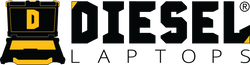





Comments (2)
Dennis,
Sorry for the inconvenience. Please re-download the software and call our technical support team at 888-983-1975 option 2 to ensure a successful installation.
Hello,
I recently purchased nexiq usb link 2 from you guys and had Diesel Explorer USB coming with it. Today i was trying to install Diesel Explorer on my brand new laptop and after installation i had license activation window and i filled out all my info necessary, clicked activate after that i got activation successful. But when i try to open Diesel Explorer I get a little window popping up on the screen with a message Configuration Necessary…
Program configuration has not been saved. please set program options and then save the program’s configuration.
Can you please advice me on this issue? Thanks