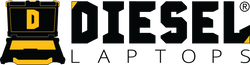A Step-by-Step Guide to Updating Your Diesel Handheld Tool
Diesel Laptops is committed to providing the most up-to-date and easy to use software. With this in mind, we release updates to improve functionality, add features, or fix minor bugs. Updating your Diesel Handheld Tool is easy when you follow this guide or watch our video walk through.
Our Technical Support Team is also available to answer any questions. They can be reached at 1-888-983-1975, option 2.
Let’s get started!
Step 1: Download the Product Update Tool
The updater tool will be installed on your desktop or laptop computer and used to update the SD card from your Diesel Handheld Tool.
Click the button below for a direct download of the January 2021 update. (This link is external, leading to Files.com)
Download, Unzip the File, and Install the software following the prompts. The result will be a ‘Product Update Tool’ icon on your desktop like below:
![]()
Step 2: Obtain Your Registration Code
Your registration code is used to register your Diesel Handheld Tool and as the password for installing updates.
Plug your Diesel Handheld Tool into your computer using the USB cable included with your kit.
Press ‘OK’ and write down or take a photo of the registration number displayed on your Diesel Handheld Tool and detach the Diesel Handheld Tool from your computer.

Step 3: Updating Your Diesel Handheld Tool SD Card
You are now ready to update your Diesel Handheld Tool using the newly installed updater tool.
Remove the SD card from the bottom of your Diesel Handheld Tool and insert it into the USB caddy included in your kit. Insert the USB into your computer.
Select the Product Updater Tool on your desktop and choose ‘SD’, enter your tool’s serial number (located on the back of the tool), and select ‘Device Upgrade’. If your tool is not registered, you will now be prompted to register the tool using an email address. If you have registered your tool, you will be prompted to enter a password which is your registration number (noted from Step 1.)
Select the language and modules you wish to upgrade, click download, select the drive your USB is plugged into (Drive ‘E’ in our video) and wait while the program updates your SD card.

Once your download is complete, remove the USB drive and replace the SD card in your Diesel Handheld tool.